MailPro Linux – Configuring Microsoft Outlook (2003 to 2019)
How to configure Microsoft Outlook 2010 – In this tutorial we will configure the email address momit@my_mail.pro as an example. The key for coloured items in all Momit tutorials comprises of blue items, which are the variables and needs to be substituted with your own configuration parameters; and of green items, which are independent parameters that need to be used as they appear on the tutorial.
Configuration without encryption
IMAP4 | mail.my_mail.pro |
PORT | 143 |
POP3 | mail.my_mail.pro |
PORT | 110 |
ENCRYPTION | none |
SMTP | smtp.my_mail.pro |
PORT | 587 |
ENCRYPTION | STARTTLS |
E-MAIL | momit@my_mail.pro |
USER | momit@my_mail.pro |
PASSWORD | my_password |
Configuration with encryption
IMAP4S | mail0.momit.it |
PORT | 993 |
POP3S | mail0.momit.it |
PORT | 995 |
ENCRYPTION | SSL |
SMTPS | mail1.momit.it or mail3.momit.it |
PORT | 587 |
ENCRYPTION | STARTTLS |
E-MAIL | momit@my_mail.pro |
USER | momit@my_mail.pro |
PASSWORD | my_password |
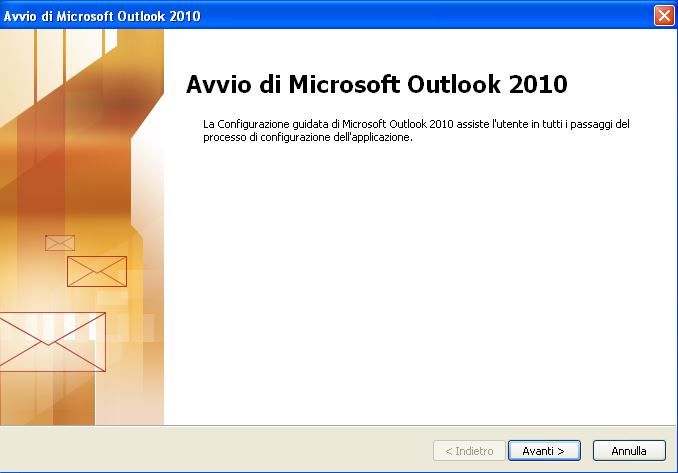
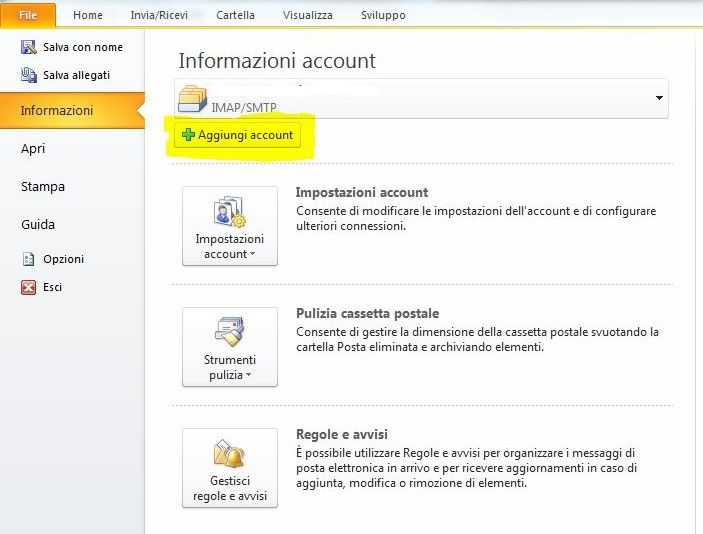
2) The message “Outlook can be configured to connect to Internet e-mail, Microsoft Exchange or another e-mail server. Do you want to set up an e-mail account?” Is displayed. Select “YES” and press “Next”
3) Select “Manually configure server settings or additional server types” and press “Next”
4) Select “Internet E-mail” and press “Next”
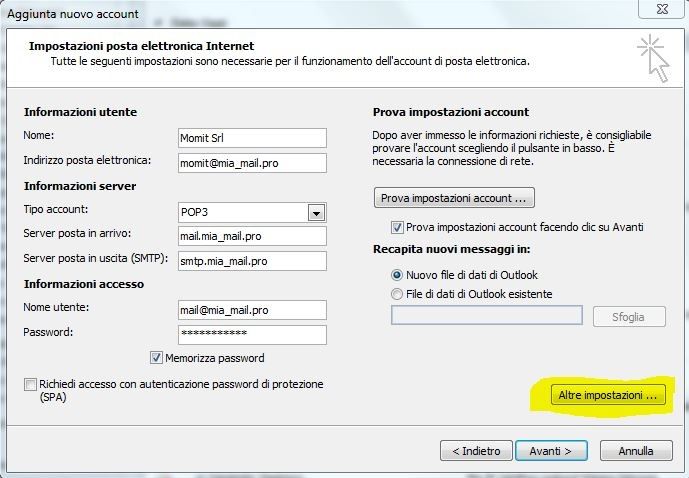
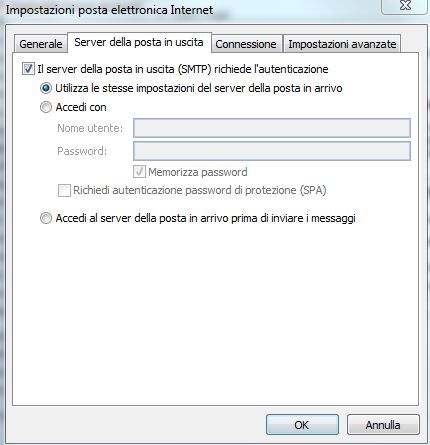
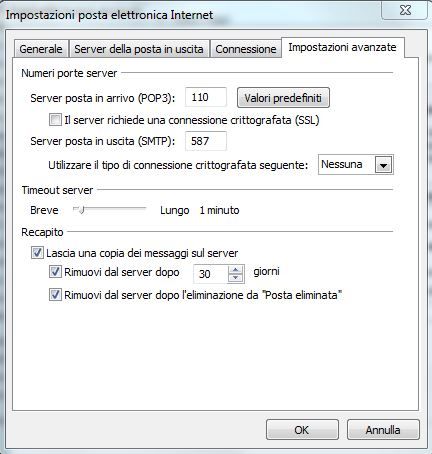
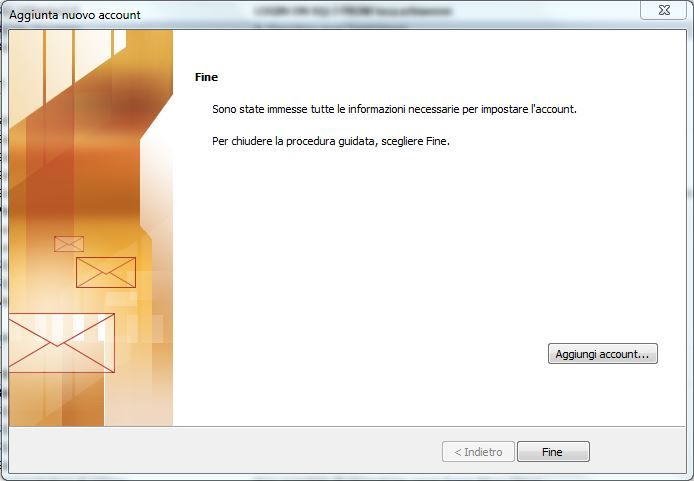
8) Press “Apply” and “OK” to confirm all the settings, and when you return to the main configuration screen, press “Next”. Click on “Finish”.
The setup is complete.



