MailPro Linux – Configuring Microsoft Outlook Express / Live Mail
How to configure Microsoft Outlook Express – In this tutorial we will configure the email address momit@my_mail.pro as an example. The key for coloured items in all Momit tutorials comprises of blue items, which are the variables and needs to be substituted with your own configuration parameters; and of green items, which are independent parameters that need to be used as they appear on the tutorial.
Configuration without encryption
IMAP4 | mail.my_mail.pro |
PORT | 143 |
POP3 | mail.my_mail.pro |
PORT | 110 |
ENCRYPTION | none |
SMTP | smtp.my_mail.pro |
PORT | 587 |
ENCRYPTION | STARTTLS |
E-MAIL | momit@my_mail.pro |
USER | momit@my_mail.pro |
PASSWORD | my_password |
Configuration with encryption
IMAP4S | mail0.momit.it |
PORT | 993 |
POP3S | mail0.momit.it |
PORT | 995 |
ENCRYPTION | SSL |
SMTPS | mail1.momit.it or mail3.momit.it |
PORT | 587 |
ENCRYPTION | STARTTLS |
E-MAIL | momit@my_mail.pro |
USER | momit@my_mail.pro |
PASSWORD | my_password |
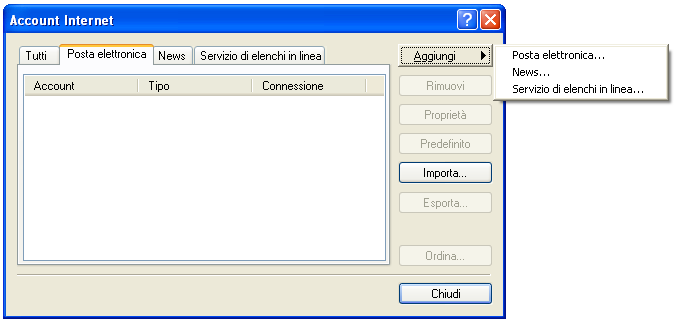
1) If it is the first time you open Outlook Express go directly to step 2.
Otherwise proceed with the configuration, open Microsoft Outlook Express and from the “Tools” menu select the “Account …” item. As shown in the image, select “Email” and then the “Add” button on the right side. From the menu choose “Email …”.
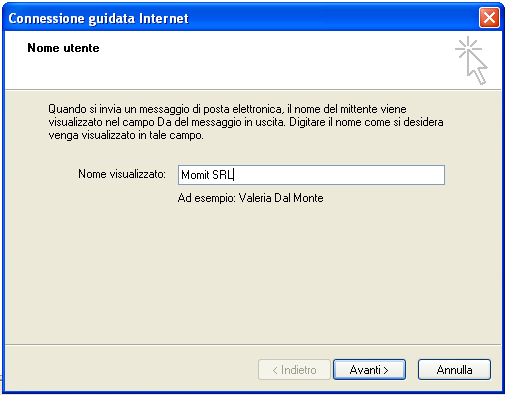
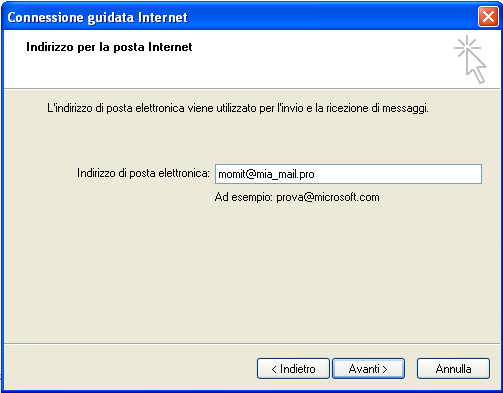
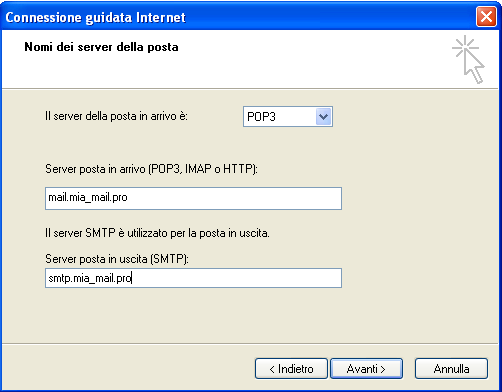
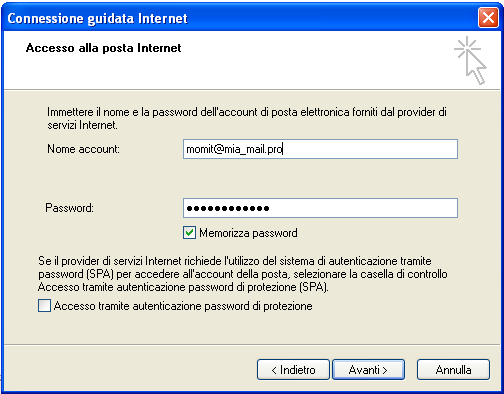
5) Enter the credentials of your MailPro Linux mailbox fir incoming mail. After completion press “Next”.
6) In the next dialog screen press “Finish”.
7) Double click on the account address just added, or if you started from point 2) of this tutorial go to the “Tools” menu, select the “Account …” item and then double click on the address of the account just added.
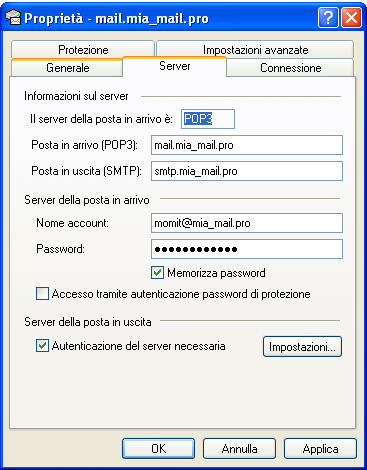
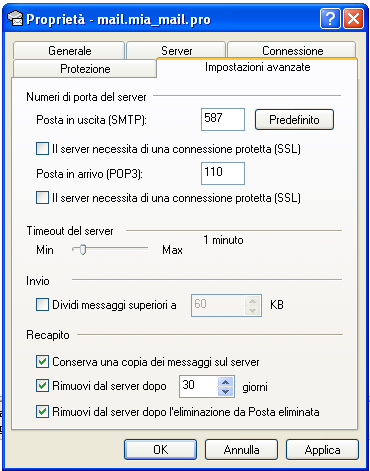
9) Finally in the “Advanced Settings” section it is necessary to set the SMTP output port to 587. If you are configuring the encryption mode it is important to also select “The server needs a secure connection (SSL)” on the IMAP inbox or POP3. The last 3 settings are optional and represent the optimal choice in most cases.
10) Press “OK” at the end of the settings to return to the configured accounts tab. Click on “Close”.
The configuration is complete.



