MailPro Windows – Configuring Exchange with Apple Mail
How to configure Exchange with Apple Mail – In this tutorial we will configure the email address momit@my_mail.pro as an example. The key for coloured items in all Momit tutorials comprises of blue items, which are the variables and needs to be substituted with your own configuration parameters; and of green items, which are independent parameters that need to be used as they appear on the tutorial.
Configuration with encryption
MAPI | ndXX.momit.it |
WEBMAIL URL | webmail.momit.it |
SSL CERTIFICATE | *.momit.it |
E-MAIL | momit@my_mail.pro |
USER | momit@my_mail.pro |
PASSWORD | my_password |
In MailPro Windows it is not possible to configure the connection in an unsecured way, all communications with Momit servers are encrypted and secure. If, despite the purchase of the MailPro Windows service, you want to configure a device in the more traditional form with POP3 and IMAP, you can refer to the MailPro Linux guides, following the guidelines for configuring unencrypted connections.
By using unencrypted connections, however, many of the benefits offered by Microsoft Exchange for shared work and multiple synchronization of devices in which the account is configured are unavailable.
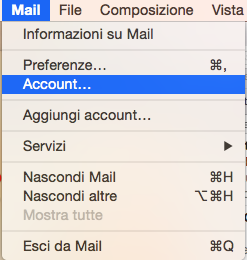
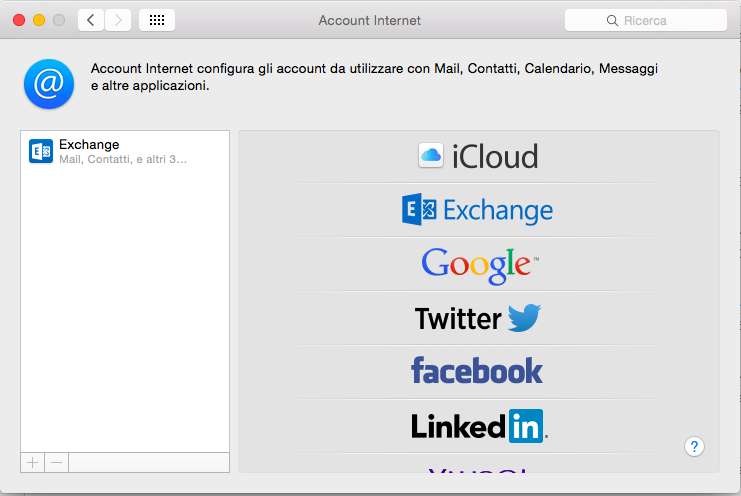
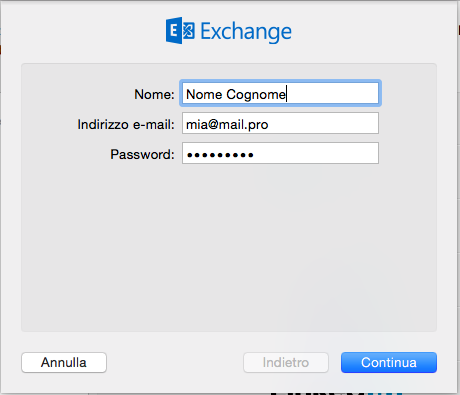
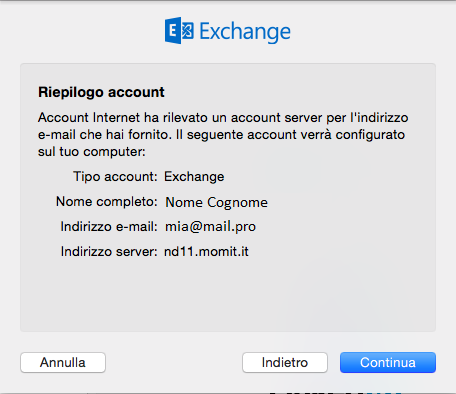
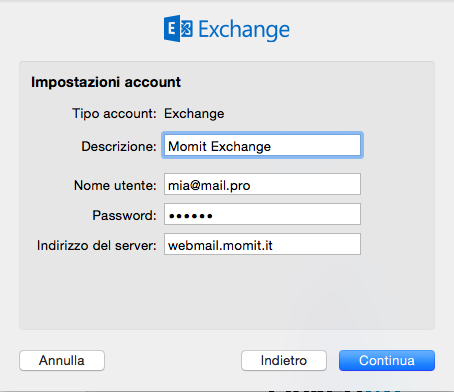
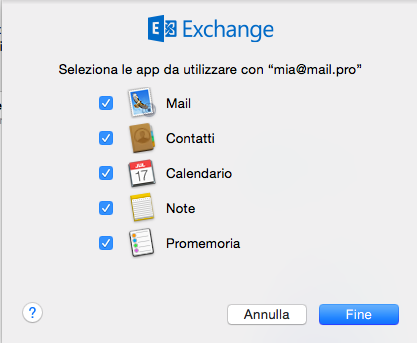
6) Select the elements for which you want to synchronize Exchange and click “Finish“.
The setup is complete.



