MailPro Windows – Configuring Exchange with Microsoft Outlook 2007 / 2010
How to configure Exchange with Microsoft Outlook – In this tutorial we will configure the email address momit@my_mail.pro as an example. The key for coloured items in all Momit tutorials comprises of blue items, which are the variables and needs to be substituted with your own configuration parameters; and of green items, which are independent parameters that need to be used as they appear on the tutorial.
Configuration with encryption
MAPI | ndXX.momit.it |
WEBMAIL URL | webmail.momit.it |
SSL CERTIFICATE | *.momit.it |
E-MAIL | momit@my_mail.pro |
USER | momit@my_mail.pro |
PASSWORD | my_password |
In MailPro Windows it is not possible to configure the connection in an unsecured way, all communications with Momit servers are encrypted and secure. If, despite the purchase of the MailPro Windows service, you want to configure a device in the more traditional form with POP3 and IMAP, you can refer to the MailPro Linux guides, following the guidelines for configuring unencrypted connections.
By using unencrypted connections, however, many of the benefits offered by Microsoft Exchange for shared work and multiple synchronization of devices in which the account is configured are unavailable.
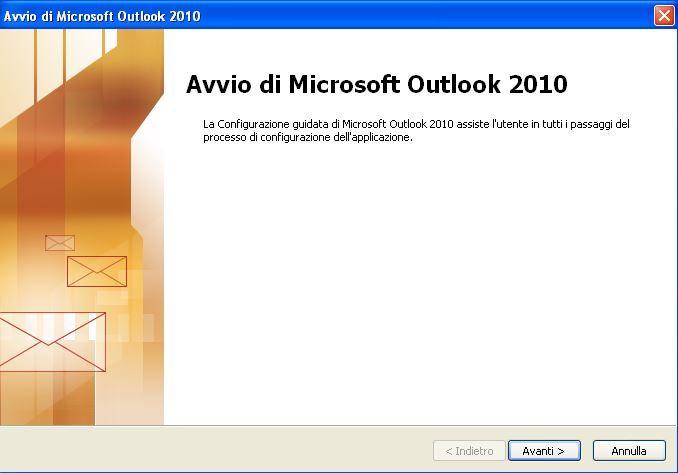
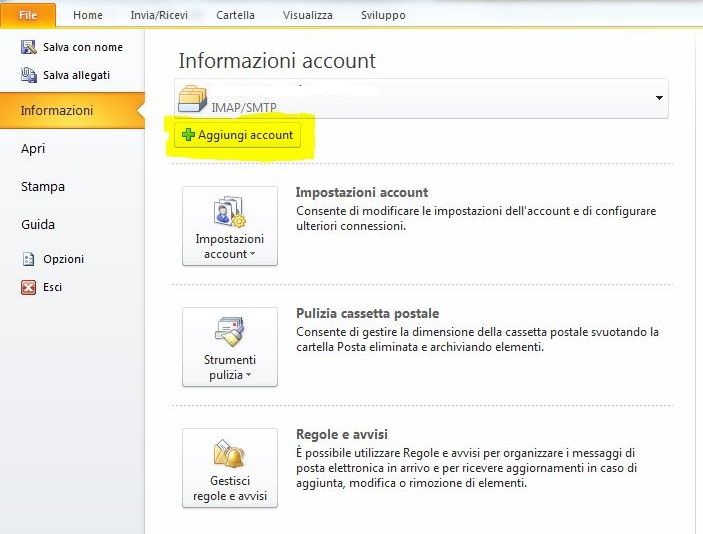
2) The message “Outlook can be configured to connect to Internet e-mail, Microsoft Exchange or another e-mail server. Do you want to set up an e-mail account?” Is displayed. Select “YES” and press “Next”
3) Select “Manually configure server settings or additional server types” and press “Next”
4) Select “Microsoft Exchange or compatible service” and press “Next”
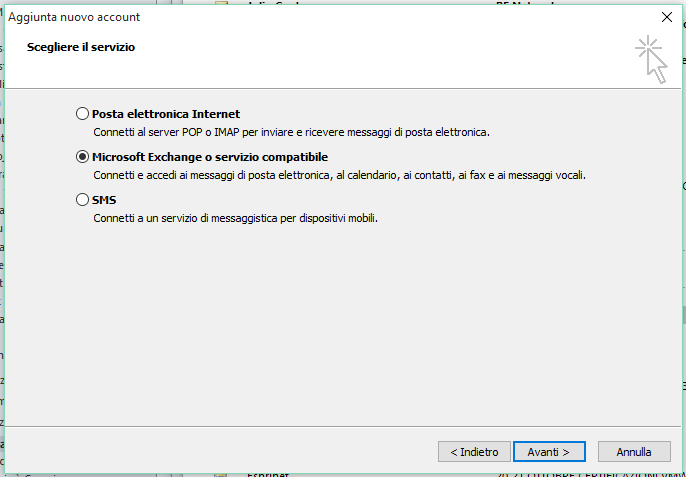
5) If it is the first account in MAPI mode for Outlook, the procedure will continue in step 6. If there is already a Microsoft Exchange account, an error message will appear, warning you to proceed differently. Then cancel the procedure, close Outlook and access “Control Panel”. Choose the item “e-mail” and then “add account”, at this point repeat steps 1 – 4 to proceed.
Outlook 2010 and 2013 allow unlimited accounts in MAPI mode, Outlook 2007 allows the configuration of Outlook Anywhere but limited to a single account.
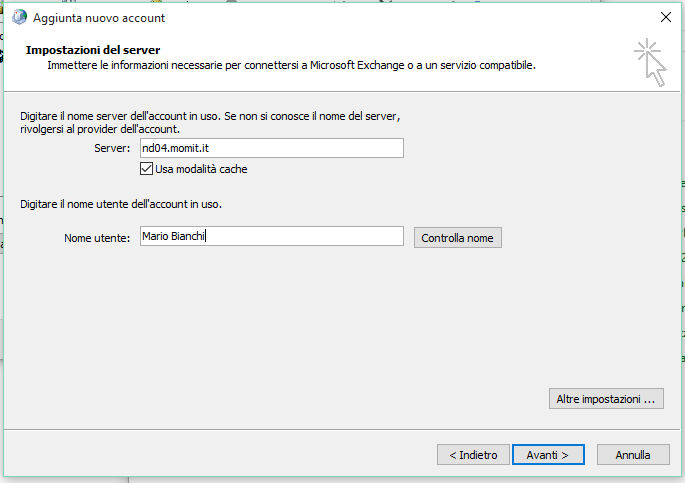
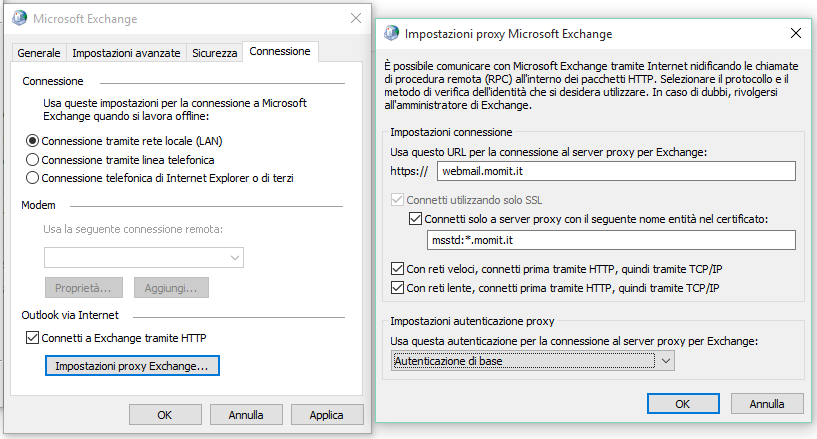
7) In the advanced settings section on the “Connection” section it is important to enable “Connect to Exchange via HTTP“. By enabling the option, “Exchange proxy settings” becomes accessible, enter the parameters exactly as shown in the image.
In the first field input “webmail.momit.it”
In the second field it is necessary to enable “Connect only to proxy server with the following entity name in the certificate” and then specify “msstd: *. Momit.it” as the value.
In the last option it is also necessary to change the entry with “Basic Authentication“
Now you can exit by confirming both screens with “OK” thus returning to the screen indicated in point 6
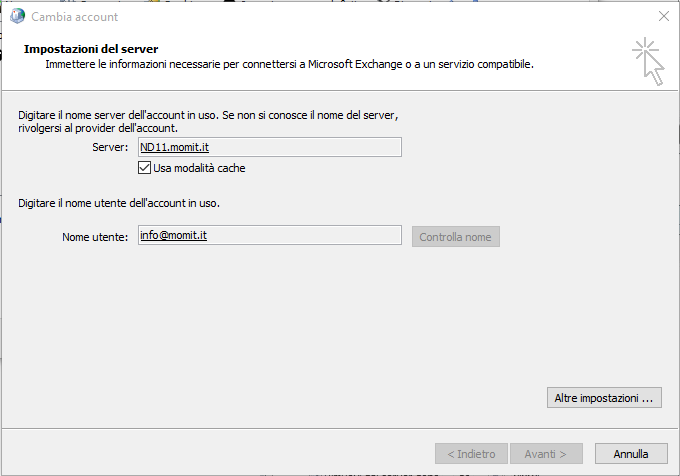
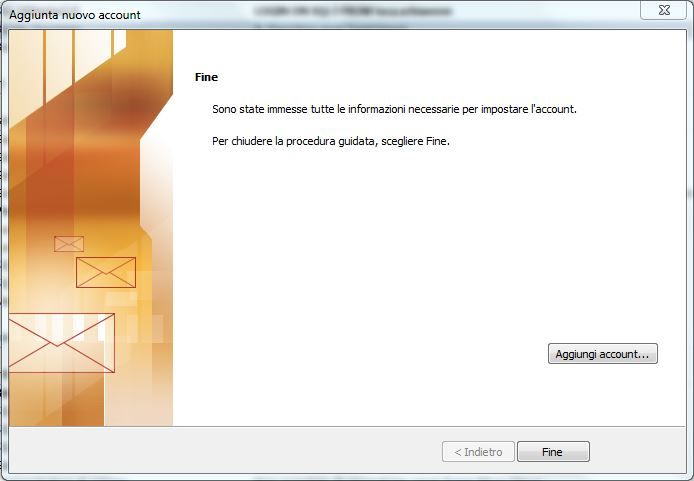
9) Press “Apply” and “OK” to confirm all the settings, and when you return to the main configuration screen, press “Next“. Click on “Finish“.
The setup is complete.



