MailPro Linux – Configuring Mozilla Thunderbird
How to configure Mozilla Thunderbird – In this tutorial we will configure the email address momit@my_mail.pro as an example. The key for coloured items in all Momit tutorials comprises of blue items, which are the variables and needs to be substituted with your own configuration parameters; and of green items, which are independent parameters that need to be used as they appear on the tutorial.
Configuration without encryption
IMAP4 | mail.my_mail.pro |
PORT | 143 |
POP3 | mail.my_mail.pro |
PORT | 110 |
ENCRYPTION | none |
SMTP | smtp.my_mail.pro |
PORT | 587 |
ENCTYPTION | STARTTLS |
E-MAIL | momit@my_mail.pro |
USER | momit@my_mail.pro |
PASSWORD | my_password |
Configuration with encryption
IMAP4S | mail0.momit.it |
PORT | 993 |
POP3S | mail0.momit.it |
PORT | 995 |
ENCRYPTION | SSL |
SMTPS | mail1.momit.it or mail3.momit.it |
PORT | 587 |
ENCRYPTION | STARTTLS |
E-MAIL | momit@my_mail.pro |
USER | momit@my_mail.pro |
PASSWORD | my_password |
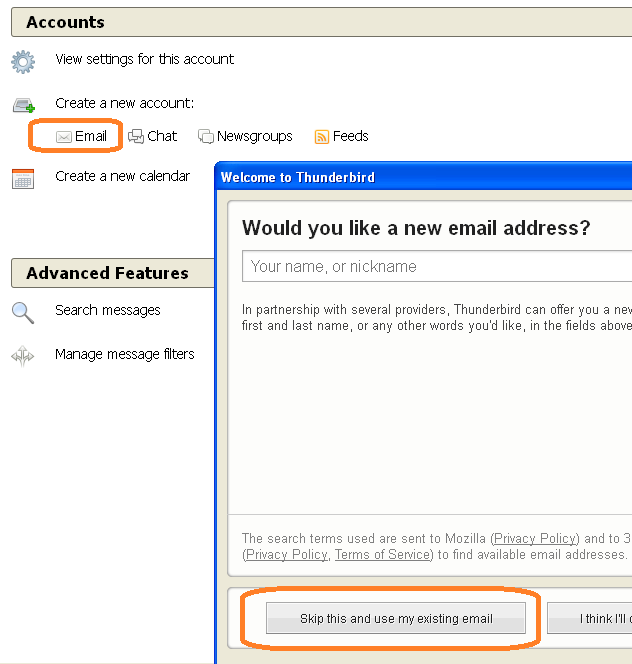
1) Open Mozilla Thinderbird, in the initial dialog screen click Email under “Create new Account” and then in the screen that opens click on “Skip this and use my existing email”.
The 2 options are highlighted in orange in the image.
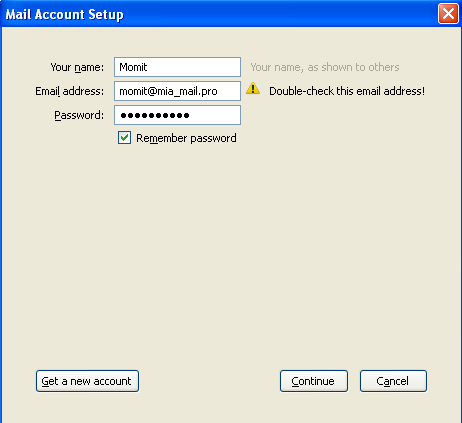
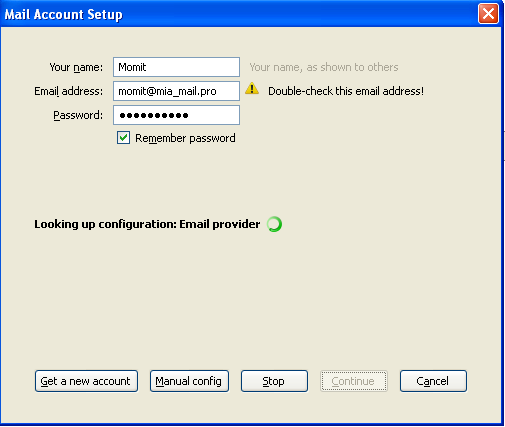
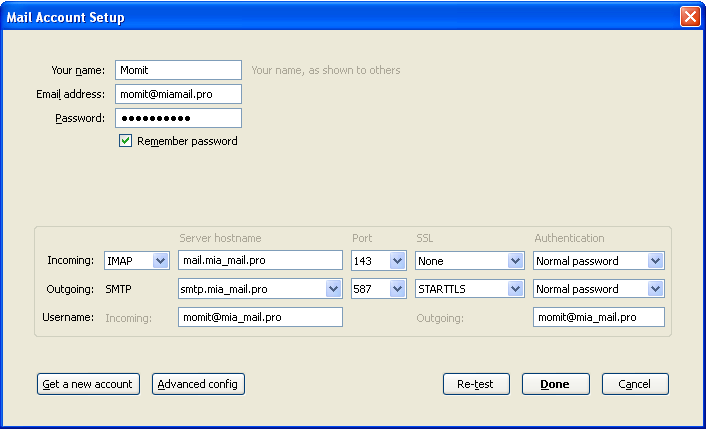
4) At this point Thunderbird allows you to manually specify all the parameters necessary for the account. Complete the configuration of the fields for incoming and outgoing mail. For incoming mail it is necessary to choose whether to have a POP3 or IMAP mailbox, the MailPro Linux solution supports both standards. If you don’t know the difference between IMAP and POP and which protocol is best suited to your needs, please read this article. The image shows the setting for the configuration without encryption, in case of encryption fill the relative parameters.
To finish click “Done“.

5) In the latest versions of Thunerbird, in case of configuration without encryption, the warning of a potential risk on data security appears. The warning can be overcome by selecting “I understand the risks” and then pressing “Done“. This warning does not appear if you configure MailPro Linux with encryption.
The configuration is complete.



